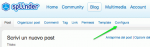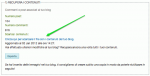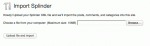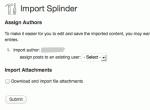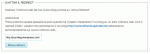Italian blogging service Splinder.com is closing down at the end of this month, and we’d like to extend a hearty “Benvenuto” to any Splinder users who’re looking for a new blogging home. To help make migration easier, we’ve added a Splinder importer to WordPress.com. If you’d like to make the move, please go ahead and get started now so that there’s time before the January 31st deadline to work out any issues.
Exporting your Splinder BlogTo import a Splinder blog, you’ll first need to save your export file to your computer by following these steps:
First, log in to Splinder and click the “Blog” link available at the top of the home page.
Next, click the “configura” link available at the top of the blog page.
Now click “Esporta blog e attiva redirect” in the right-hand sidebar.
Next, download the content of your blog by clicking the link “Clicca qui per scaricare il file con i contenuti del tuo blog.”
Now you’re ready to import the downloaded file into your WordPress.com blog.
Importing to WordPress.comCreate a WordPress.com account and blog if you haven’t already, and then visit Tools -> Import in the admin sidebar. You should find the Splinder importer among the list of importers.
Click the link to get started. Next, you’ll upload the export file you’ve downloaded to your computer from Splinder.
Once the importer has validated your import file, you’ll be prompted to map users from the old blog to the new.
If you’d like to have your post images downloaded as well, be sure to tick the “Download and import file attachments” checkbox.
Once you’ve submitted the import request, it can take a few minutes to perform the import, and you’ll receive an email letting you know that the import finished.
After you have imported your content into WordPress.com, you can return to your Splinder settings to create a redirect that will forward your old Splinder blog to your new WordPress.com blog. Provide your new WordPress.com blog URL in the field and click the “Attiva redirect” button.
If you have any trouble importing your blog, of course you’re welcome to contact support, and one of our Happiness Engineers will be glad to help out. To learn your way around WordPress.com, we encourage you to check out our handy tutorial. We also provide comprehensive feature documentation at our support site. Welcome to WordPress.com!